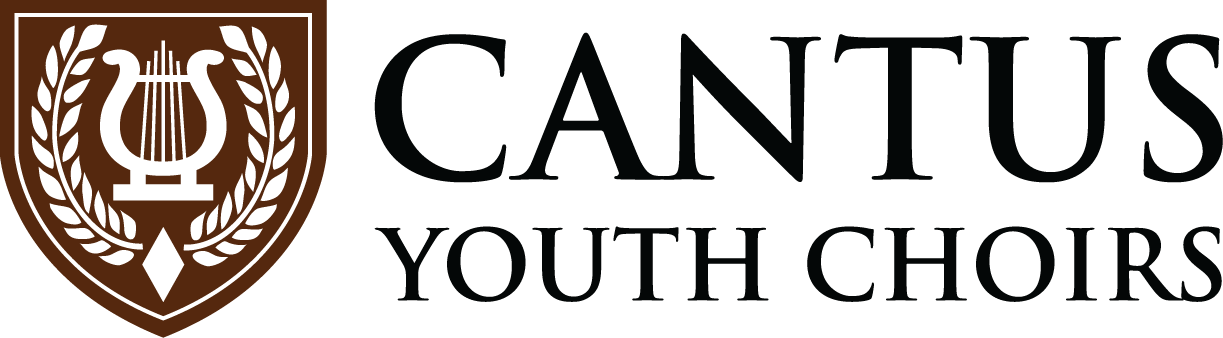List View
- September 3, 2024
-
-
5:45 pm to 6:55 pm
Tree City Church 3852 N Eagle Rd, Boise, ID 83713, United StatesChorale, Contessa, and Fortis Rehearsal
-
7:00 pm to 8:15 pm
Tree City Church 3852 N Eagle Rd, Boise, ID 83713, United StatesConcert Choir, Virtuoso, and Concordia Rehearsal
-
- September 10, 2024
-
-
5:45 pm to 6:55 pm
Tree City Church 3852 N Eagle Rd, Boise, ID 83713, United StatesChorale, Contessa, and Fortis Rehearsal
-
7:00 pm to 8:15 pm
Tree City Church 3852 N Eagle Rd, Boise, ID 83713, United StatesConcert Choir, Virtuoso, and Concordia Rehearsal
-
- September 17, 2024
-
-
5:45 pm to 6:55 pm
Tree City Church 3852 N Eagle Rd, Boise, ID 83713, United StatesChorale, Contessa, and Fortis Rehearsal
-
7:00 pm to 8:15 pm
Tree City Church 3852 N Eagle Rd, Boise, ID 83713, United StatesConcert Choir, Virtuoso, and Concordia Rehearsal
-
- September 24, 2024
-
-
5:45 pm to 6:55 pm
Tree City Church 3852 N Eagle Rd, Boise, ID 83713, United StatesChorale, Contessa, and Fortis Rehearsal
-
7:00 pm to 8:15 pm
Tree City Church 3852 N Eagle Rd, Boise, ID 83713, United StatesConcert Choir, Virtuoso, and Concordia Rehearsal
-
- October 1, 2024
-
-
5:45 pm to 6:55 pm
Tree City Church 3852 N Eagle Rd, Boise, ID 83713, United StatesChorale, Contessa, and Fortis Rehearsal
-
7:00 pm to 8:15 pm
Tree City Church 3852 N Eagle Rd, Boise, ID 83713, United StatesConcert Choir, Virtuoso, and Concordia Rehearsal
-
- October 8, 2024
-
-
5:45 pm to 6:55 pm
Tree City Church 3852 N Eagle Rd, Boise, ID 83713, United StatesChorale, Contessa, and Fortis Rehearsal
-
7:00 pm to 8:15 pm
Tree City Church 3852 N Eagle Rd, Boise, ID 83713, United StatesConcert Choir, Virtuoso, and Concordia Rehearsal
-
- October 15, 2024
-
-
5:45 pm to 6:55 pm
Tree City Church 3852 N Eagle Rd, Boise, ID 83713, United StatesChorale, Contessa, and Fortis Rehearsal
-
7:00 pm to 8:15 pm
Tree City Church 3852 N Eagle Rd, Boise, ID 83713, United StatesConcert Choir, Virtuoso, and Concordia Rehearsal
-
- October 22, 2024
-
-
5:45 pm to 6:55 pm
Tree City Church 3852 N Eagle Rd, Boise, ID 83713, United StatesChorale, Contessa, and Fortis Rehearsal
-
7:00 pm to 8:15 pm
Tree City Church 3852 N Eagle Rd, Boise, ID 83713, United StatesConcert Choir, Virtuoso, and Concordia Rehearsal
-
Calendar View
July 2024 |
||||||
|---|---|---|---|---|---|---|
| Sun | Mon | Tue | Wed | Thu | Fri | Sat |
|
1
|
2
|
3
|
4
|
5
|
6
|
|
|
7
|
8
|
9
|
10
|
11
|
12
|
13
|
|
14
|
15
|
16
|
17
|
18
|
19
|
20
|
|
21
|
22
|
23
|
24
|
25
|
26
|
27
|
|
28
|
29
|
30
|
31
|
|||
Want to sync this calendar with your mobile device?
Please select your device from the list below for instructions on how to sync the Cantus Calendar with your mobile device.
iPhone
- Open SETTINGS
- Tap Passwords & Accounts > Add Account > Other
- Under “Calendars” select Add Subscribed Calendar
- For the Server value, enter the the following URL:
https://calendar.google.com/calendar/ical/c_9qfr9l9rdagh9b15k68cubda08%40group.calendar.google.com/public/basic.ics
- Touch “Next” in the upper right corner. It will verify the server then show a subscription page. Change the description to “Cantus Calendar”
- Touch “Save” to save the subscription.
Android
To sync with Android devices, you will need to use your Google account and have a Google calendar created. In your Google calendar:
- Under “Other Calendars” click the Add link.
- Select “Add by URL”
- Enter the following URL:
https://calendar.google.com/calendar/ical/c_9qfr9l9rdagh9b15k68cubda08%40group.calendar.google.com/public/basic.ics
- Click “Add Calendar”
- Google will beging to sync your calendar, and it will appear on the screen.
- Click “Settings”
- Change the long name of the new calendar to something you will remember such as “Cantus Calendar”
- Your phone should automatically be set to sync with your Google calendar.
- On your phone: Click on “Calendar”, then bring up the settings for the calendar. Click on Calendar Sync. You should see your google account listed already. Make sure Auto-Sync is checked.