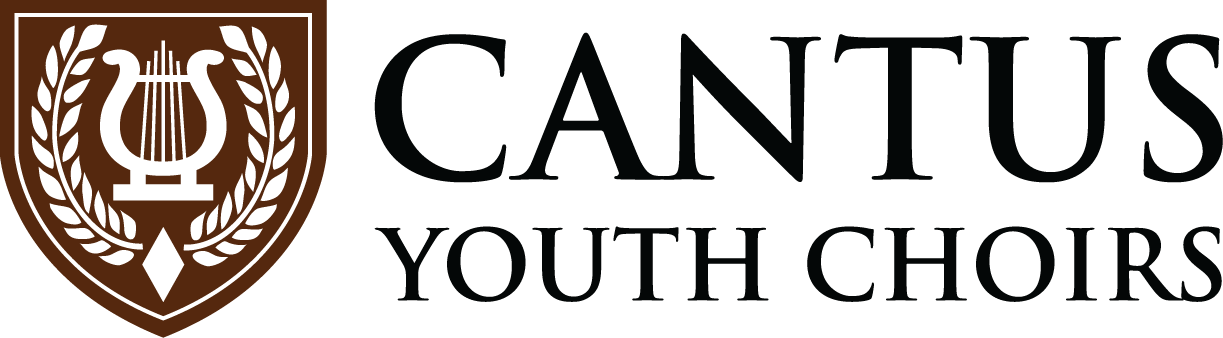If you’re having problems with using our video recorder to submit an audition, you can send us a link to a YouTube video.
1. Create a YouTube account
YouTube is owned by Google. Every user with a Google Account has access to Gmail, Calendar, YouTube, and more. If you already have a Google account skip to Step 2, Create Your Video.
2. Create your video
Use your smartphone, tablet or webcam-enabled desktop computer to create your video. Open your camera app, set to VIDEO mode and record yourself. If you’re unsure of how to do this, do a search for how to record a video on a [your device].
3. Upload your video to YouTube
Once your video is complete, upload it to YouTube. This process will be unique depending on whether or not you’re using a desktop computer or a smartphone internet browser or the YouTube app. If you get stuck on this step do a search for how to upload a video to my youtube channel on a [your device type].
Note
Make sure you set your video’s privacy settings to PUBLIC or UNLISTED. If you set it to PRIVATE, we will not be able to watch your audition.
3. Copy your “share” link
Once your video has uploaded, look for the SHARE button. Click it and then copy the URL.
Go to the submit auditions page and paste the link in the last field.
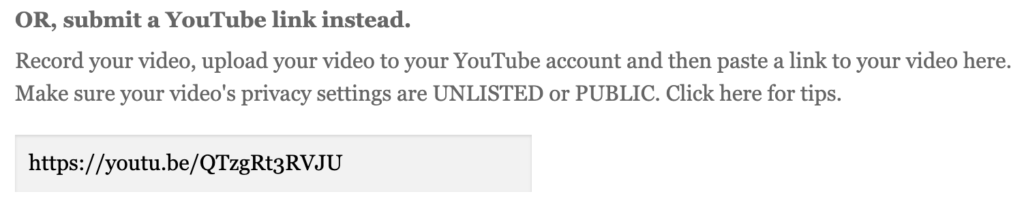
Fill out the whole form and then hit the SUBMIT AUDITION button to submit your YouTube link.